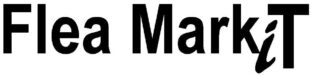Add Your Product
A GUIDE To BEST showcase your Products & Services – ADD PRODUCTS ON YOUR DASHBOARD.
For video explanation on how to navigate Flea MarkiT go & watch : >>> fleamarkit.co.za/how-to
GO TO >>>> SETTINGS:
- Create your Stall >> fleamarkit.co.za/stall/storename
- Banner Images to be uploaded as 625 x 300 (Web Large)
- Profile Image 170 x 170 (Email Small)
- Add in details you would like displayed on your Online Stall.
- T&C and Products, show as a File Marker on your Stall.
PAYMENT:
- Your banking details.
- Flea MarkiT will pay you for the online Purchase made from your Stall.
- Payments LESS 3.5% bank charges.
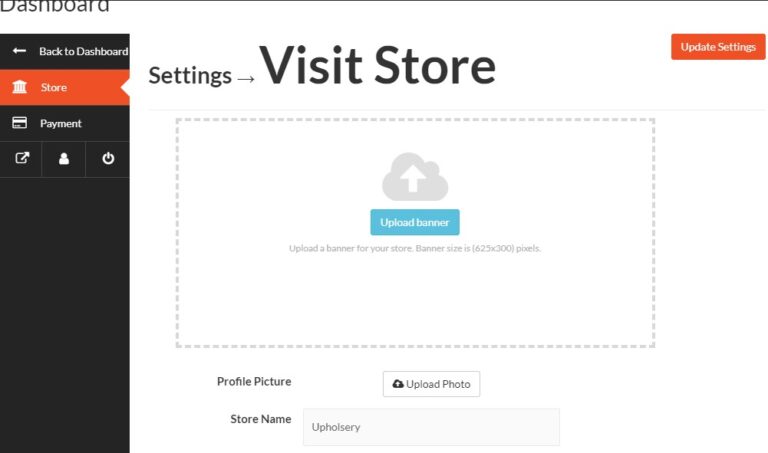
MEDIA:
- Name your images to easily be found IE: stallname image.
- Images to be uploaded as 625 x 300 (Web Large)
- Images can be selected, or draged into Media File.
- Select your Image to show in Product Post.
- Vendors will have their own Media Liabray of uploaded images.
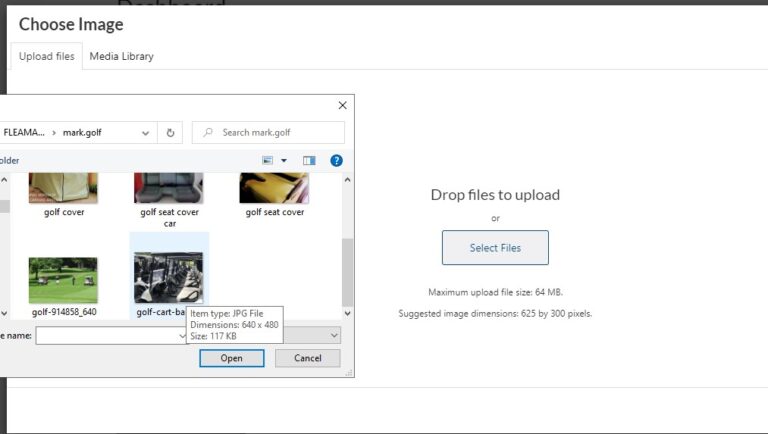
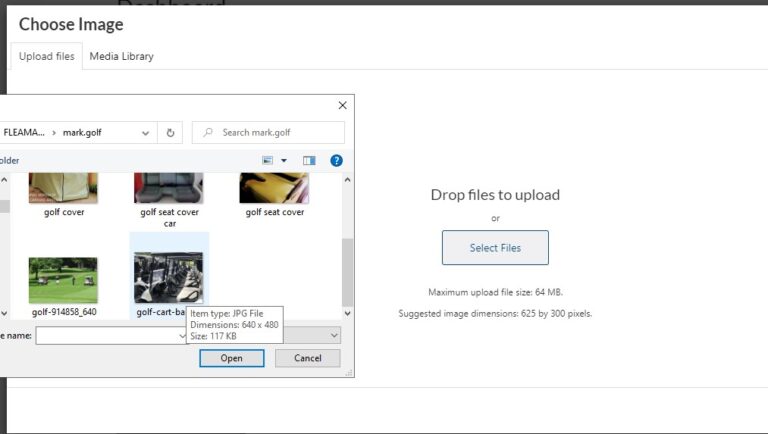
Back to Dashboard ADD A NEW PRODUCT:
- Product name will be found on search.
- Product name will be viewed as = fleamarkit.co.za/product/name
- The Product post ‘hovers’ between images if there is only 2 images on the post.
- ONE Category per Product Post
- Tags offer collective, and specific search entries.
- IE: be found at the Flea Market you trade at, and other categories
- See (Print) List of Category & Tags Below
CREATE PRODUCT:
- Allows furter details to be editored to the Product Post.
- Edit Product;
- > DOWNLOADABLE products give access to a file upon purchase.
- > VIRTUAL products are intangible and aren’t shipped (delivered).
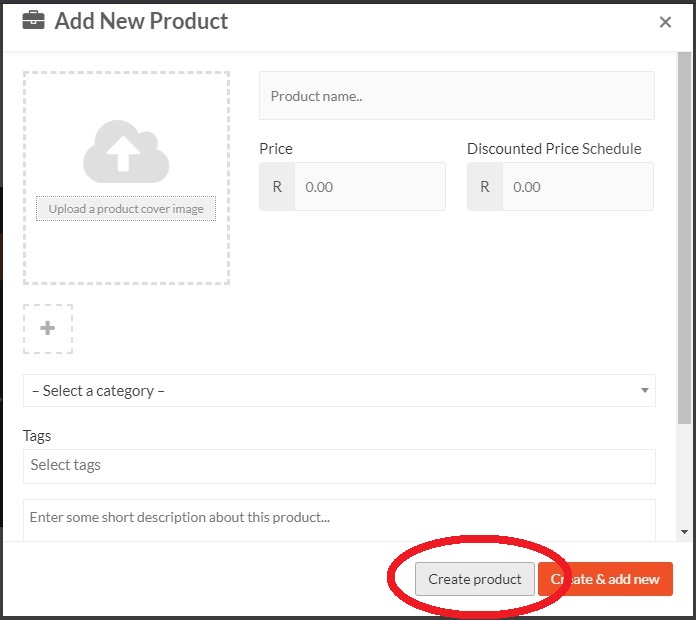
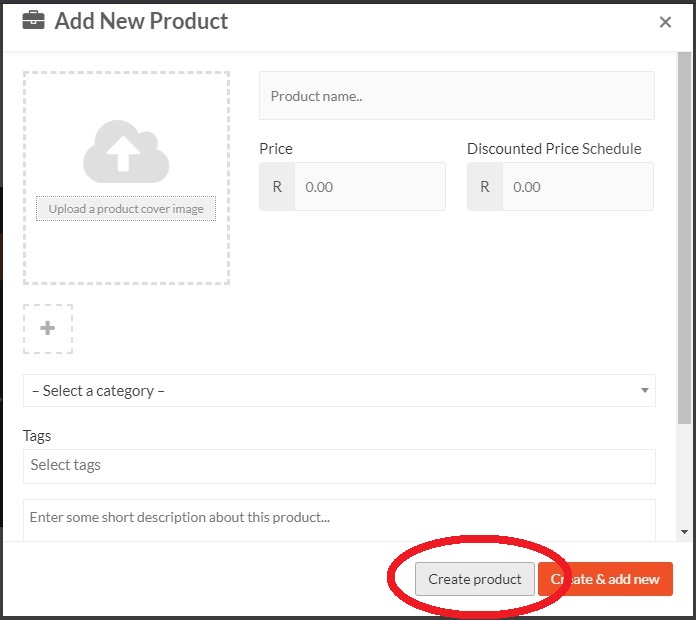
DESCRIPTION:
- A short description will be viewed next to the main Product Post image.
- A longer Description will be shown under the images, being a folder on the Product Post.
- | Description | Vendor Info | More Products |
INVENTORY:
- Enable product stock managemet if you have more then 1 item to sell.
- Orders/Sales will automatically reduce Stock quality.
- If left ‘unticked’ this field will not show on Product Post.
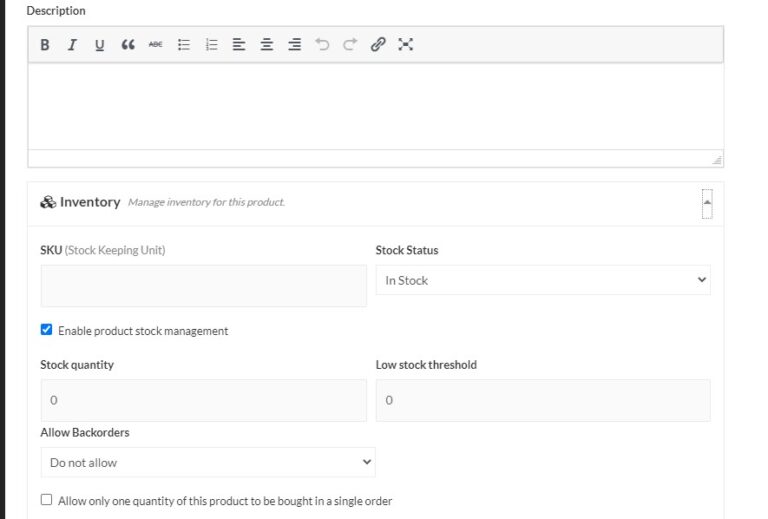
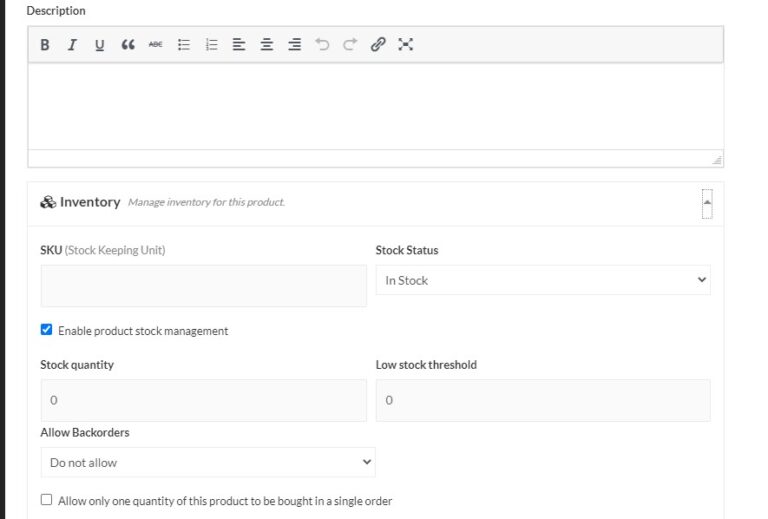
OTHER OPTIONS:
- ‘Visible’ to be seen
- ‘Search’ when enter a product/purse for taking card purchases at your Flea Market Stall.
PURCHASE NOTE:
- Will apprear on the Customers order at product purchase.
REVIEWS:
- We suggest Disabling this feature. “untick”.
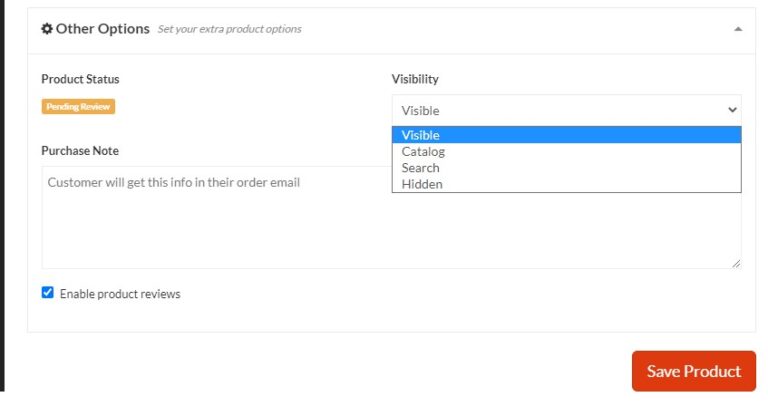
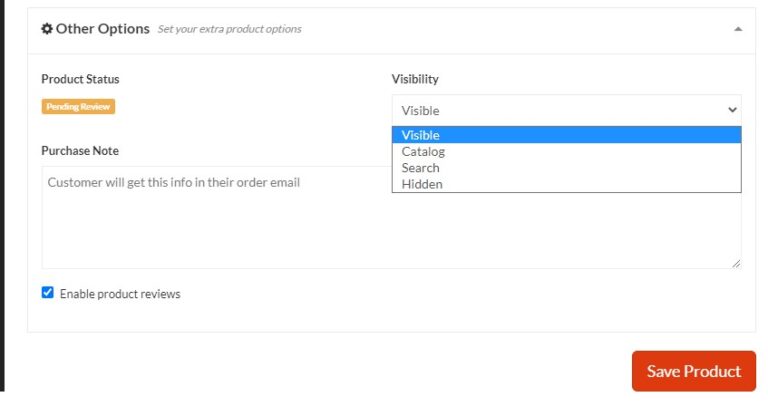
New and Editting – DON’T FORGET TO “Save Product”
Use Categories & Tags to BEST advertise
your Products & Services



Categories
(One per Product Post)
- Accessories
- Arts & Crafts
- Bags & Luggage
- Beauty & Care
- Books
- Cars & Motorcycles
- Cleaning
- Clothing & Fashion
- DIY
- Electronics & Appliances
- Engraving & Printing
- Food & Beverages
- Fresh Produce
- Garden & Outdoors
- Gifts
- Health
- Hobbies
- Home Decor
- Jewellery
- Music
- Novelty Item
- Office & Stationery
- Other & All Sorts
- Outdoors
- Pets
- Pictures & Paintings
- Second Hand
- Services
- Tools & Machinery
- Toys
- Uncategorized



Tags
(Different SEARCHES)
TAG Product & Services to be found in SEARCHES:
CHOOSE :-
- Location, area of Flea Market (Show Vendors per Flea Market)
- Tag Categories for more search options